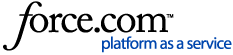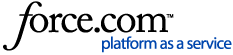Question:
What is the best way to determine if 5.2.2 is installed and if an upgrade to 5.2.2 Service Pack 1 is warranted?
What are the options to deploy the Centrify DirectControl Agent 5.2.2 Service Pack 1 on a system that does not have any version of the Centrify DirectControl Agent installed?
What are the options to deploy the Centrify DirectControl Agent 5.2.2 Service Pack 1 on a system that already has 5.2.2 installed?
Answer:
1) First run the following command to confirm the version of adclient in use:
"adinfo -v"
If the version of adclient in the output is “centrifydc 5.2.2-186” you will need to apply 5.2.2 Service Pack 1 to address a recently discovered cache issue with version 5.2.2.
2) Next download the 5.2.2 SP1 package(s) appropriate for your running OS platforms via this link (Support Portal Login required):
3) Next choose among the following options to deploy the agent:
Option 1: Install/Upgrade manually using the included install.sh script
Option 2: Install/Upgrade via Centrify DirectManage Deployment Manager
Option 3. Install/Upgrade manually using the native OS package installation commands
Please skip to the desired section to proceed:
Option 1) Install/Upgrade manually using the included install.sh script
To perform the install over the existing 5.2.2-186 adclient install using the install.sh script:
1. Unpack the installer archive into your selected directory
2. Run the install.sh script
3. When prompted select the reinstall (repair) 'R' option.
The repair option needs to be used as the update option 'U' will work only when the version () is different.
In the case of this Service Pack the version is same and only the build numbers are different.
When doing a silent install using the install.sh script, in the custom installation or custom configuration file ( usually centrifydc-install.cfg ) set the operation to perform as 'R' for the packages to update.
To perform the install on a new machine with no previous Agent follow the same steps as above except for step 3 choose the ‘S’ or ‘E’ option depending on the edition of Centrify you are licensed for (Standard and Enterprise edition respectively).
Option 2) Install/Upgrade via Centrify DirectManage Deployment Manager
To perform the install over an existing 5.2.2-186 adclient using Deployment Manager:
1. Download the “DirectControl 5.2.2 SP1 Agents DM” file (the first one on the list) from the above link
2. Extract the package and copy the entire contents onto the machine running Deployment Manager.
3. Locate the offline product catalog following file in extracted folder:
centrify-product-catalog-offline.xml
4. Launch Deployment Manager
5. Import the new offline catalog file;
Right-click on 'Centrify DirectManage Deployment Manager' > Select 'Import Centrify Product Catalog' > Browse for the file:
centrify-product-catalog-offline.xml
6. Add computers or use the existing list of discovered computers in Deployment Manager
7. Click on the button 'Download Software' and select 'Copy from network or local drive', click Browse and choose the folder where you extracted the SP1 Agents folder. When complete the product list should now contain the phrase “Centrify Suite 2015 (SP1)”.
8. Run Analyze on all target machines to update status to “Ready for Update”
9. Deploy the software. Ensure the correct edition you are licensed for is selected (Standard or Enterprise) and that the product being installed is “Centrify Suite 2015 (SP1)”. In the summary screen the phrase “Will be reinstalled” should be listed along with the new build number higher than the old one.
10. Verify on the agent by running adinfo -v or dainfo -v to see if one-off got installed.
Picture showing the deployment of one-off
To perform the install on a new machine with no previous Agent using Deployment Manager follow the same steps as listed above, the only difference being in step 9 you will see a different status message from “Will be reinstalled”.
Option 3) Install/Upgrade manually using the native OS package installation commands
To perform the install over an existing 5.2.2-186 adclient OR a new machine with no previous agent using the native OS package installation commands please review the release notes (release-notes-agent-<platform>.txt) included with the agent package for the OS-specific commands to manually install or update the package.